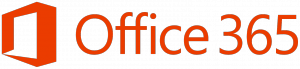Office 365 license for students
Basic information
Faculty of Education Charles University has the opportunity to provide Office 365 licenses for its students. Thanks to this you can now access the Office bundle during your entire duration of studies on up to 5 devices at once (PC, laptop, tablets, smartphones, etc.)
The Office bundle is available for the following systems: MS Windows or Mac, smartphones Windows Phone, iOS or Android.
Outside the office bundle you may also use the could version of MS Office, OneDrive with unlimited storage capacity or faculty e-mail (link here: studentský fakultní e-mail ) which is always in the following format: NAME.SURNAME@student.pedf.cuni.cz.
Office 365 And the faculty e-mail is available to all PedF CUNI students with the exception of CŽV (lifelong learning program) students.
Student Advantages of the license:
- All PedF students can free of charge download the desktop Office (Word, Excel, PowerPoint, Outlook …) and use it on up to 5 devices.
- Office Mobile for Android and iPhone are also available free of charge
- Office are updated regularly and up to date and therefore students have the opportunity to learn the newest features
- Online cloud version of Office 365 and OneDrive are also available
Terms and conditions
- The license can be only given to PedF CUNI students. The only exception are lifelong learning students of the CŽV programs.
- MS Office are activated and deactivated regularly via university account. It is therefore necessary to connect with your device at least once every 30 days to the internet in order for this to be processed. If this time period is exceeded the MS Office automatically changes to reduced functionality status (documents will be only available for reading and not for edit).
- After the end of the studies the license is taken away – MS Office then automatically changes to reduced functionality status (documents will be only available for reading and not for edit).
If you wish to use Office 365 for students, please follow this guide:
- Set up of the private e-mail address in SIS:
- Login into SISu (https://is.cuni.cz/studium/) and click on the tab Personal data:
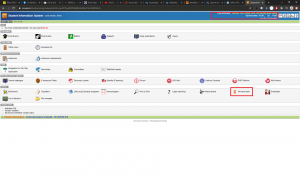
- Check, if you have already an e-mail address set up, if not, please choose the data change tab.
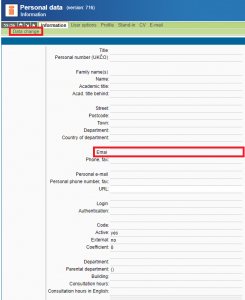
- Once you have completed the change of your personal data, fill in your private e-mail and click on the save button below.
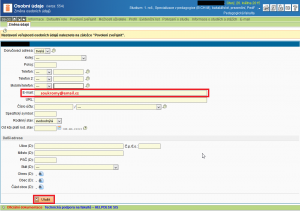
Attention! If you will save the Office365 e-mail into SIS (NAME.SURNAME@student.pedf.cuni.cz) you will not be able to use this e-mail anymore for any future password resets
- login (User ID) access for Office 365:
The login is available via link here: (této stránce). Fill in your personal 8-digit student number (ISIC card no. which you use for SIS login) into the form and click on the Send button. If you do not remember your ID number, you can find it under your photograph in SIS in your personal data tab.
The Office 365 login is also your faculty e-mail address (which you do not have to use, but can). Login is always in the format of NAME.SURNAME@student.pedf.cuni.cz and you need it for login to Office 365 (see the point 3. Below on how to get an office 365 password)
- Office 365 password access:
If you already know your password, you can skip this step and go to step no. 4.
In case of unknown or forgotten password, please proceed as follows:
- On the webpage portal.office.com choose the option „Can’t access your account?“ and then the “Work or school account” option.
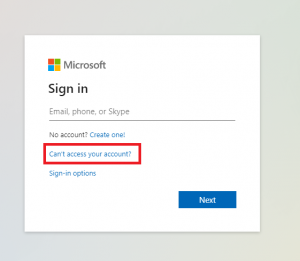
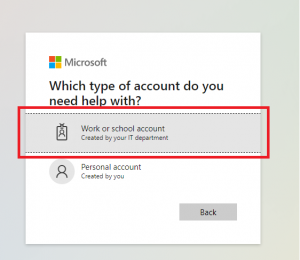
- A password reset form will open, fill in your login into the IS window which you have obtained previously in the form of (name.surname@student.pedf.cuni.cz) and then proceed to the next step..
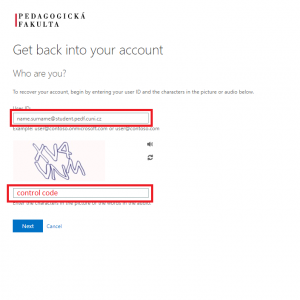
- In the next step please select the option “send an e-mail to an alternative address” and press the blue e-mail button. Alternative e-mail address is your private e-mail which you have already set up in the SIS in the previous step
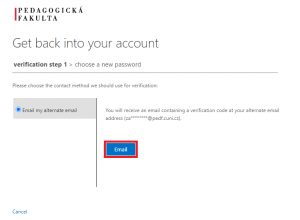 .
. - Log in to your private e-mail (which you have already filled into SIS). Wait a few minutes and a code should arrive to your private e-mail (if not, please check your SPAM folder).
- Copy this code to the window form and click on the “next” button
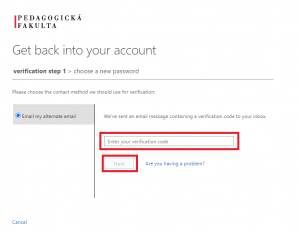
- Set up a new password for Office 365 which from now on will be also your new faculty e-mail password.

- Office 365 download:
- Login to portal.office.com. Login is your student ID in the format of name.surname@student.pedf.cuni.cz, password setup is described in point 5.
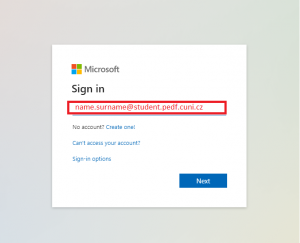
- You can either use Office online (cloud version) immediately, or download and install Office package to your PC and other devices. For how to install Android or iOS (iPhone, iPad), please visit the technical support website here: stránku podpory
- Your Student ID in the format of name.surname@student.pedf.cuni.cz is also your faculty student e-mail. After login you can use it for communication with supervisors and teachers. The login is also possible via portal.office.com or directly via outlook.office365.com.
FAQ and troubleshooting
I did not end my studies nor have I deferred my studies, however Office is reporting lower functionality? What I did wrong?
Office 365 regularly check whether you are an active faculty member or a student. If you will not use your account for more than 30 days and the Office 365 will not have the opportunity to log into the server, it will automatically switch to the restricted functionality mode. In order to renew all functions, it is essential to connect to internet and wait until Office 365 will verify your account.
What to do in case I have forgotten the Office 365 or student faculty e-mail password?
The procedure is the same as in case of gaining the login details. Please follow the steps on this webpage shown above.
What will happen in case I will defer or end my studies? Will I lose my data?
After a certain amount of time the account setting will change automatically into the restricted functionality state for Office 365 tools. If this persists for a longer period of time the account and all its cloud storage data. You can find detailed information about this issue on this webpage: Studentský login Office 365 pro studenty UK PedF.
How can I verify my office 365 account?
Go to this webpage: Studentský login Office 365 pro studenty UK PedF, where you can verify the login.
Who can I contact in case of any other problems?
It is not possible to contact the SIT or IT departments of our faculty to help with your private device troubleshooting, however these are the possibilities we can offer:
- If you have SIS login issues (https://is.cuni.cz/studium/) you can contact the student ID card center here: Vydavatelství průkazů.
- If you have Office 365 login issues, make sure you have a private e-mail set up in the SIS first, if yes and the issue still persists, contact us at office365@pedf.cuni.cz, where we can open a ticket for you, however please be patient, the processing period of the task takes a while.
- If you have trouble regarding your state of your study, please contact the study department or your study representative.
I am having trouble with my Office installation. What can I do?
Old operation systems such as Windows XP, Vista, etc. do not support the full Office bundle. The installation attempts end up usually in the error message of “Invalid Win32 application process “. On such operation systems it is however still possible to use the online cloud version of Office 365.
How to find out what operation system I use on my PC?
Open this link http://whatsmyos.com/and : and click on the option at the top of the webpage titled “Your OS is … “