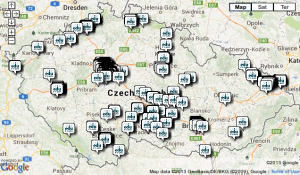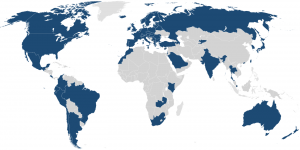Information about Eduroam
Eduroam (education roaming) is the secure, world-wide roaming access service developed for the international research and education community. Eduroam allows students, researchers and staff from participating institutions to obtain Internet connectivity across campus and when visiting other participating institutions by simply opening their laptop.
Eduroam wifi in the Czech Rep. (list of connected institutions and interactive map)
Eduroam wifi in the world
How to connect to Eduroam network for the first time (Eduroam network settings)
You need to be connected to the Internet to set up Eduroam. If you are in the PedF building, you can use Wi-Fi pedf-public. After connecting to the pedf-public network, open the web browser. The login form appears. Select the “University login” option and log in with your CAS password (as in SIS).
1. Create Eduroam password or view the password you set earlier
If you already have Eduroam account (e.g. at your home university), you can use the account from your university.
If you don’t have Eduroam at your home university:
-
-
-
-
- Log in with the university account (CAS) at cas.cuni.cz. If you log-in for the first time, you will be asked to change your CAS password.
- Choose from left menu: Other accounts – Set password for eduroam realm cuni.cz
- Set your password for Eduroam. Please note that if you do not have a validated CAS password, you will not be able to set a password for Eduroam. If this is the case, please visit the Card Service Centre. You can also show your password if you have set it before (the button “Show your password”).
- Your login is yournumber@cuni.cz, e.g. 12345678@cuni.cz. You can see your student number under the photo on your student card.
-
-
-
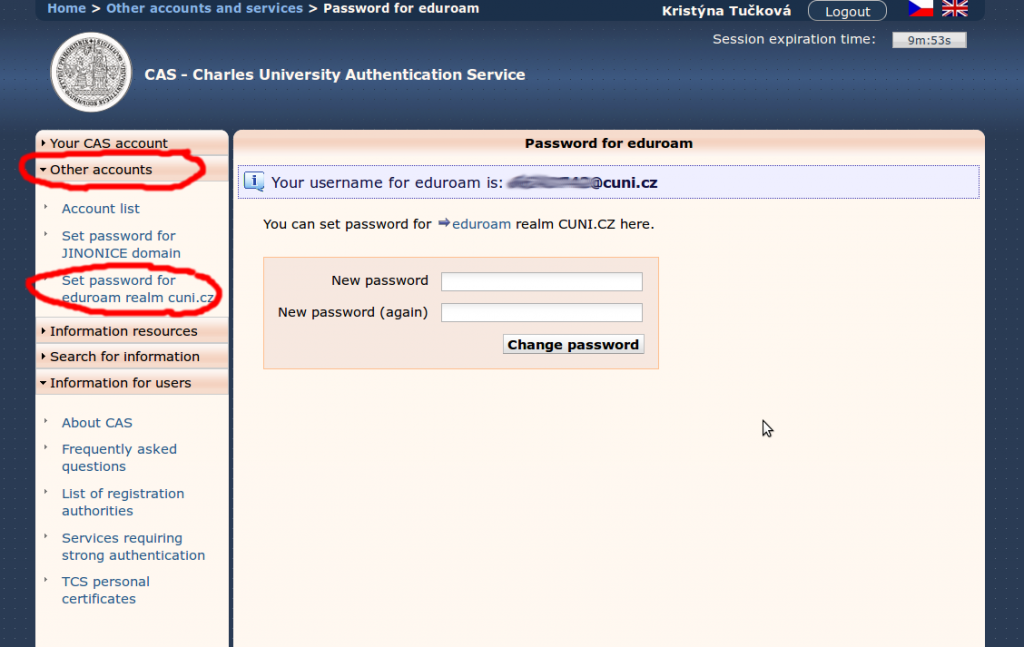
2. First connection to Wi-Fi Eduroam
If you are in the PedF building and have not set up Eduroam yet, you can use the pedf-public network for your first connection and Eduroam settings. However, we do not recommend using this network in the long term.
Mobile phones and tablets
-
-
-
-
-
- Android: Use application eduroam CAT from GEANT Association (on Google Play)
-
-
-
-
Information you will need to set up Eduroam:
Institution: Univerzita Karlova
Username: yournumber@cuni.cz
Password: you set it in the previous step
-
-
-
-
-
- iOS: use Safari (not chrome), go to https://cat.eduroam.org/ and select your home institution and the appropriate profile. Download and install the installation profile.
-
-
-
-
ATTENTION: Windows Phone and Android earlier than 4.3 are not supported.
Windows Vista, 7, 8, 10
Go to https://cat.eduroam.org/ and select your home institution and the appropriate profile. Download and install the installation profile.
Information you will need to set up Eduroam:
Institution: Univerzita Karlova
Username: yournumber@cuni.cz
Password: you set it in the previous step
3. eduroam Companion - App for Apple and Android
The eduroam Companion app provides users with the locations eduroam-enabled institutions worldwide, allowing them to locate the nearest source of secure internet access.
https://play.google.com/store/apps/details?id=net.ja.android.eduroamcompanion
FAQ
Forgotten password
You can show your password at http://cas.cuni.cz
Not able to connect
Check your username – it should be yournumber@cuni.cz
Check your password. It is different from your university password. You can show it after login at http://cas.cuni.cz.
Not able to set the password at cas.cuni.cz, because I don't have verified password
Visit Card Service Centre.